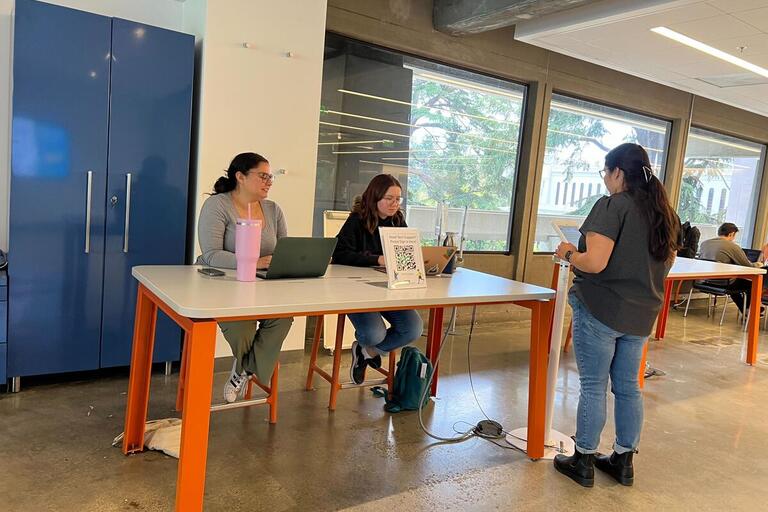Welcome to Cal! Whether you’ll be on campus or taking classes online, here are some strategies for making your first semester at Cal go as smoothly as possible, technologically. Be sure to also check out these tips for Black students, EOP students, graduate students, and students with disabilities if applicable.
Identify the Device(s) You'll Need
- Look at your class syllabi to see if you’ll need any required devices (laptops, tablets, iClickers, etc.).
- Think about your note-taking and study preferences. Do you study most effectively with a laptop, a tablet, or paper and pen? Obtain the tools that work best for you.
Borrow a Laptop, WiFi Hotspot, or iClicker
- Check out the Student Technology Equity Program, which lends laptops, Wi-Fi hotspots, and other hardware to eligible students.
- You can borrow a laptop, chromebook, or iClicker for free from our campus libraries or student lending programs depending on your eligibility
Use Student Discounts on Device Purchases
- Make sure to take advantage of student discounts from major retailers like Microsoft, Apple, and Dell when making device purchases.
Download Free Software
-
Microsoft Office, Adobe Creative Cloud, and many other popular software programs are free for students to download through Software Central. Check your eligibility and download software here.
Off-Campus
- A stable and secure personal Wi-Fi connection is important for attending classes remotely. If you do not have access to reliable Wi-Fi, check out these off-campus internet resources
On-Campus
- Eduroam is the main Wi-Fi network used on campus by students and staff. You can set up your access before you get to campus by following these instructions.
In University Housing
-
Eduroam is available in most residence halls, campus apartments, and at University Village. Once you are connected to eduroam, it will work both on campus and in your dorm room.
- If you have trouble connecting to eduroam from your residence, contact the Student Helpdesk.
Student Technology Services
The Student Helpdesk can help troubleshoot issues getting connected to Wifi, setting up your Calnet account, and more! Visit the Student Helpdesk page for the most up-to-date hours of operation.
Assisted Learning Support
Our campus offers ADA computer systems equipped with Assistive Technology Software and scan stations for DSP students. Grants for assistive educational technology are also available.